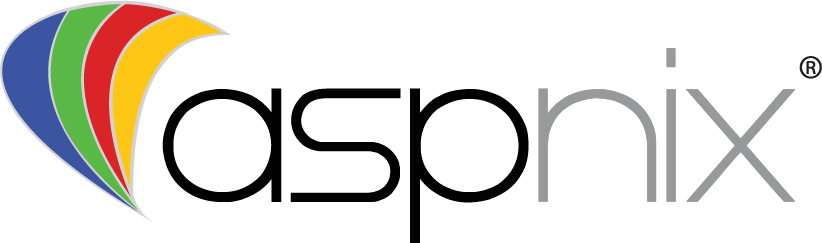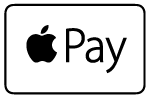It is very common for users to see errors related to Microsoft Jet drivers and other “driver not found” errors when working with databases under classic ASP. Usually the cause is related to the websites application pool running as 64-bit. Classic ASP is a legacy technology that does not (and most likely will not) support 64-bit. In order for ASP to load legacy / 32-bit drivers and components the application pool must be set to run as a 32-bit process. This can easily be done within our Windows control panel.
- Start by logging into our Windows control panel at https://panel.aspnix.com [singlepic id=1 w=400 h=250 float=]
- Select the “Websites” icon under the “System” resource box [singlepic id=3 w=400 h=250 float=]
- Select the website which you want to update by clicking it [singlepic id=4 w=400 h=250 float=]
- Under the “Home Folder” tab, check the “Enable 32-Bit Application Support” box [singlepic id=2 w=400 h=250 float=]
- Press the “Update” button
Once these steps are completed your application should now work as intended.